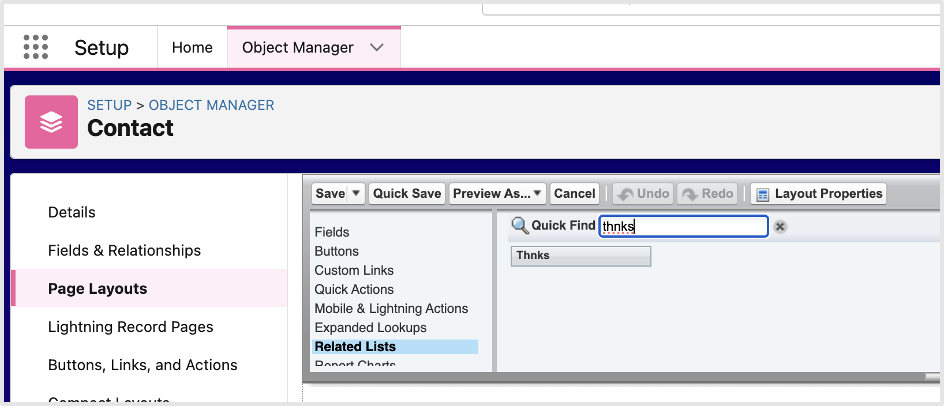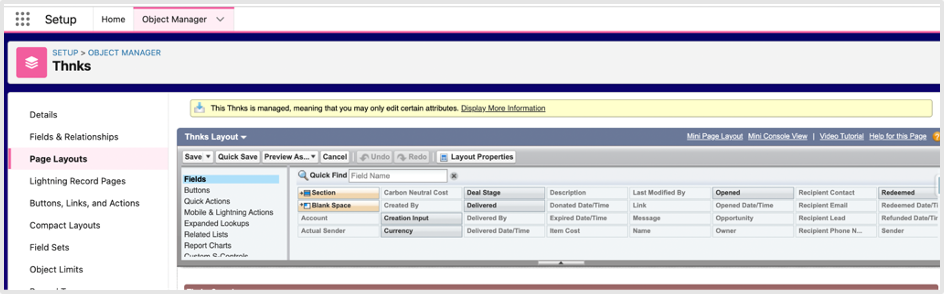Skip to main contentFrequently Asked Questions
v1.8 New Features
- Q. The “Send a Thnks” button isn’t appearing on my record pages. How do I fix this?
- A. The “Send a Thnks” button requires manual setup. Go to Setup → Object Manager → select your object (Contact, Account, or Opportunity) → Lightning Record Pages → edit your page layout → drag the “Send Thnks” component to your desired location → save and activate the page.
- Q. I’m getting an authentication error when trying to send a Thnks from Salesforce. What’s wrong?
- A. This typically happens when:
- Your Salesforce email address doesn’t match your Thnks account email address
- You don’t have an active Thnks account
- You don’t have the proper permission sets (Thnks Standard User or Thnks Admin)
- The Organization Token hasn’t been configured properly in Manage Thnks Settings → Send Thnks tab
- Q. How do I get the Organization Token needed for the Send Thnks feature?
- A. Contact your Thnks Account Manager or email [email protected] to obtain your Organization Token. This token is required to enable the Send Thnks functionality.
- Q. What’s the difference between auto-approved and manual approval for Thnks Requests?
- A. Auto-approved requests are processed and sent immediately when triggered by a Salesforce Flow, perfect for marketing automation. Manual approval requests go to an approval queue where they can be reviewed, edited, and then approved by the appropriate person, ideal for sales cadences requiring personalization.
- Q. Can I create Thnks Requests manually or do they only work with Flows?
- A. Thnks Requests are primarily designed for Salesforce Flow automation. While the object exists, the recommended approach is to use Salesforce Flows to trigger Thnks Requests based on business events.
- Q. How do I set up automated Thnks workflows using Salesforce Flows?
- A. Create a Salesforce Flow that triggers on your desired event (e.g., Opportunity stage change), then use the “Create Record” action to create a Thnks Request record with the appropriate fields populated (Account, Opportunity, Thnks details, etc.). The system will process the request based on your auto-approval settings.
General Questions
-
Q. I can’t find my Thnks on a Contact record; how do I fix this?
- A. Thnks related lists will need to be manually added onto your relevant page layouts for the Contact object (as well as Lead, Account and Opportunity). To do this, your Salesforce Administrator must go into Setup, and then Object Manager. Find Contact, and then go into the Page Layouts tab. From there, click into the relevant page layout, and go to the “Related Lists” section, and manually drag Thnks in.
-
Q. Why can’t my Users see Thnks records, but I can?
- A. Please see the permissions section above. Your users may not have access because they were not granted the correct permissions when you installed the Thnks app.
-
Q. Why are Tasks not being created?
- A. Please ensure that “Task Syncing” has been enabled in the “Others” tab within the “Manage Thnks Settings” page. Check the “Thnks Configuration” section above.
-
Q. I’ve upgraded to v1.8, but I don’t see the new features. What do I need to do?
- A. After upgrading to v1.8, you’ll need to:
- Configure your Organization Token in Manage Thnks Settings → Send Thnks tab
- Add the “Send Thnks” component to your Lightning Record Pages
- Add Thnks Request related lists to relevant page layouts if desired
- Update field mappings for any new ROI fields you want to track
-
Q. Thnks are being associated with Contacts, but none of our open pipeline is being associated.
- A. For Thnks to be associated with Opportunities, a few things need to be happening:
- Ensure that in the “Manage Thnks Settings” tab, underneath “Opportunity Settings”, “Opportunity Matching” is toggled on.
- Check that the Contacts in question are being related to Opportunities via the Opportunity Contact Role object.
- Ensure that at the time of the Thnks being sent, the Opportunity was in an open stage.
-
Q. I have a question or need support, who do I contact?
- A. Reach out to our team by emailing [email protected] and we will be happy to assist!
-
Q. I have a feature or functionality request, who do I contact?
- A. Reach out to your Thnks account manager or our team by emailing [email protected], we’d love to hear from you!